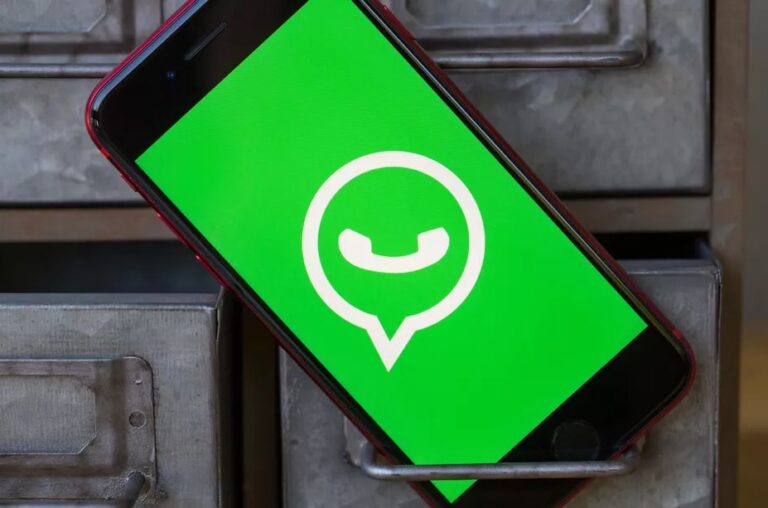There are over a billion WhatsApp users across the world, or at least they were until all hell broke loose over privacy concerns. Now, we won’t get much into how you can protect your data and information from prying people over at Facebook, but what we can do, is help you make the WhatsApp experience better than ever before.
On that note, here are some valuable tips and tricks that you (probably) didn’t know about.
1. So Long Blue Ticks
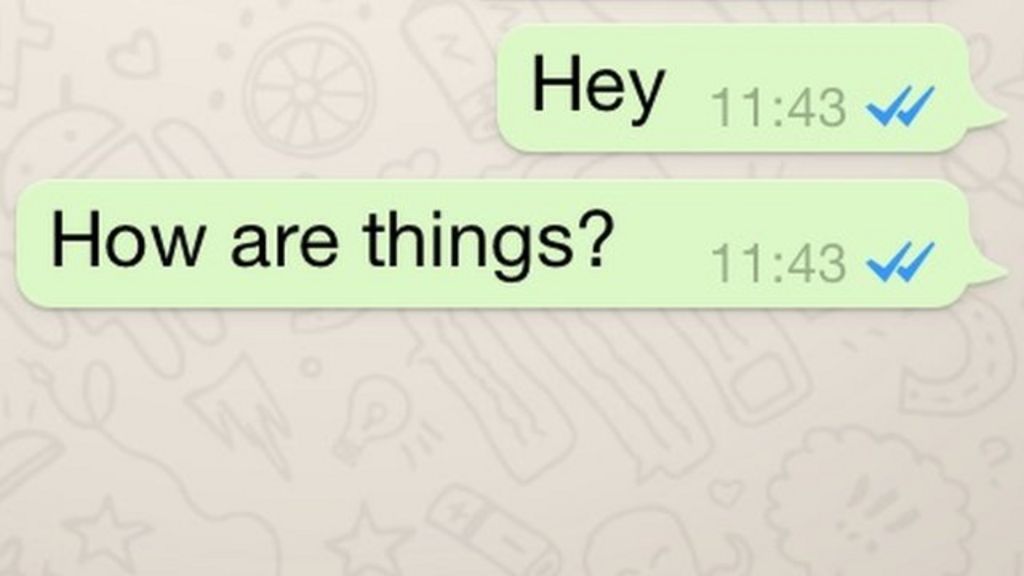
Every single person that’s reading this has at least once been in a situation where they don’t want to respond to a message right away even though they’ve read it. Now, sometimes you just can’t, but let’s be honest – most of the time, you don’t want to.
Well, the painful thing is, that blue tick or a checkmark lets the other person know that you’ve read their message and chose not to respond, and that can be iffy. One of two things can happen – the person on the other side gets offended, or they start spamming you with pointless messages just to get you to respond.
Well, no more. All you have to do is go to press on the vertical ellipsis in the upper right corner, go to Settings, then Account and then Privacy, where you will notice an On/Off slider that reads Read receipts. Turn that off, and your ticks will no longer turn blue. Keep in mind, you won’t be able to see the other person’s blue tick, as well, but that’s a rather small price to pay for salvation.
2. Make The Messages Disappear
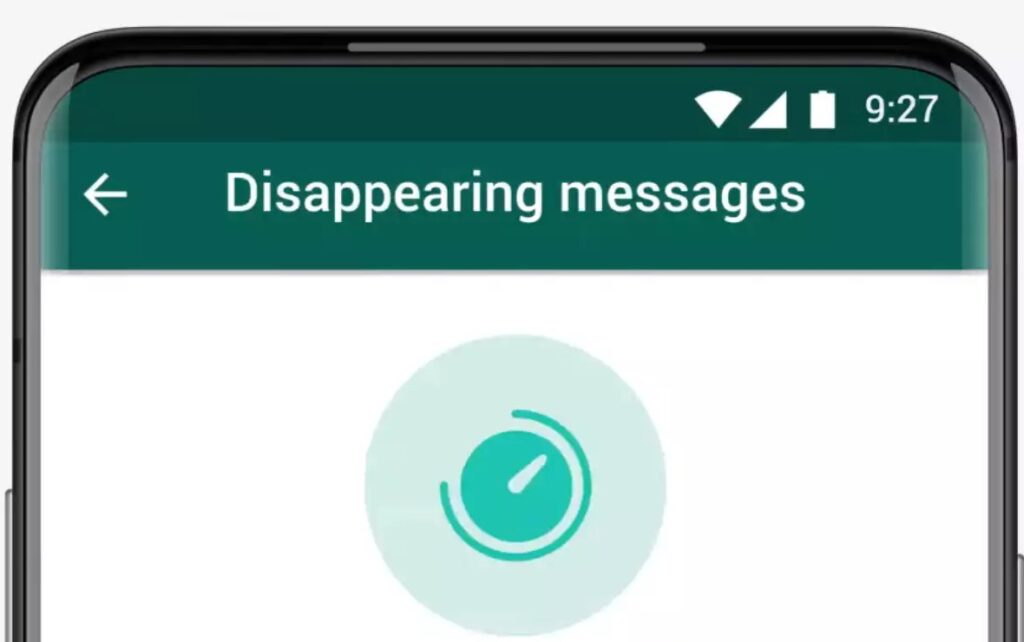
Although this might sound like something you shouldn’t be able to do, you actually can, and we love it. There is an option to make the WhatsApp messages delete automatically after a period of time. Now, this might not be too useful if you’re chatting about something important or with someone important, but when it comes to those annoying groups or talkative friends – there’s no harm in getting rid of all those messages.
Now, don’t get it confused – this is not the Incognito or Vanishing mode. You the messages don’t just disappear once they’ve been read – you have Snapchat or Instagram for those. No. This will simply remove unwanted messages after some time.
To turn this option on, you’ll want to press on the person’s or group chat’s name, and when the new window opens up, you’ll see the Disappearing messages tab right above the Encryption tab. Click on the Disappearing messages tab to turn it off and enjoy your weekly spam message cleanse.
3. Hide Your Online Status
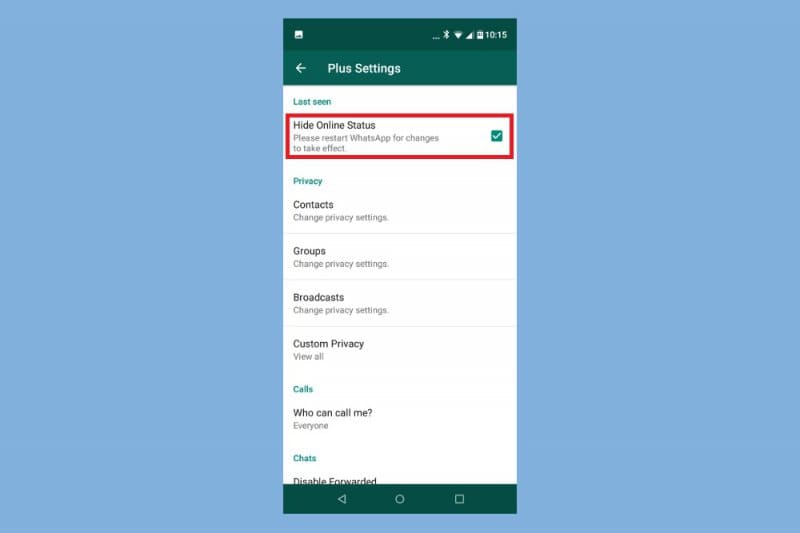
Although you can hide your Last seen status in WhatsApp, making yourself utterly invisible on the platform is kind of hard. Well, to be fair, it is kind of impossible, but don’t worry – there is a way around everything.
Perhaps you’ve heard about WhatsApp mods – apps that work the same way as WhatsApp does, only with some additional perks and freedom. Apps like whatsapp-gb.blog.br can prove to be quite useful in situations like these.
As we’ve said, with the regular app, you can simply hide your Last seen status, but that would work both ways, meaning you wouldn’t be able to see the other person’s Last seen status, as well. On the other hand, with a WhatsApp mod, you could simply open up the Settings tab and turn off or hide your online status from everyone while still being able to see which one of your friends is online.
4. Write In Different Font(s)
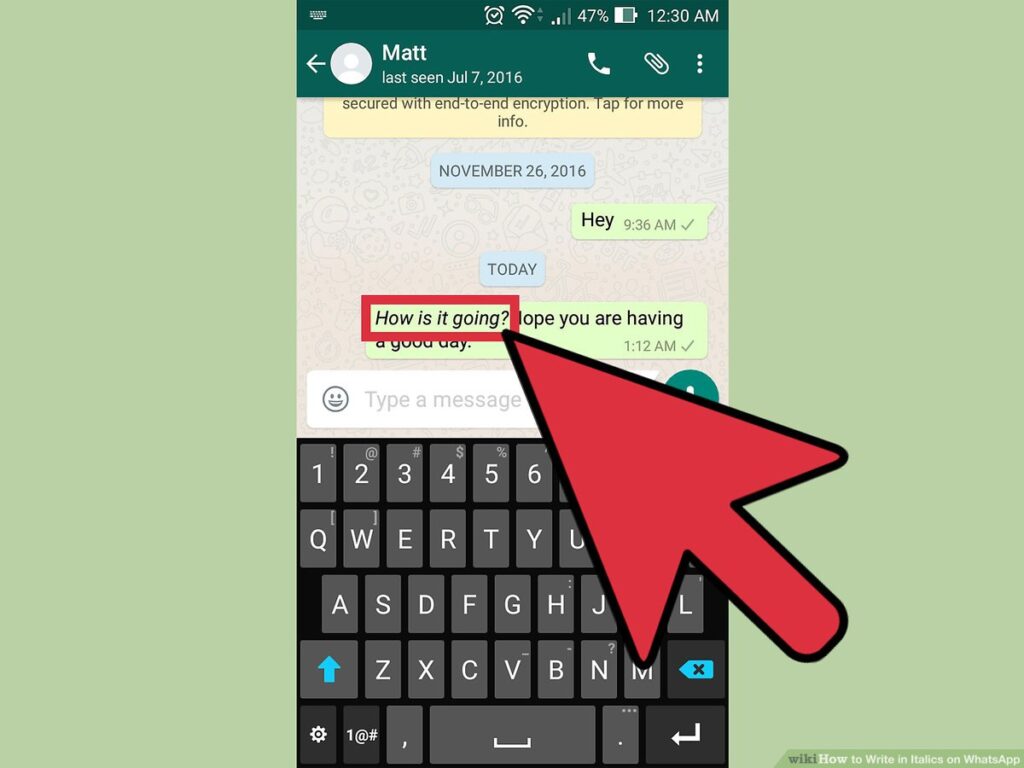
Although this might seem like something that you would only be able to do in a mod version of WhatsApp, there is actually a way for you to write in a custom font in your regular, everyday version of WhatsApp.
Just like you can alter your text to be bold, italic, or strikethrough, you can also change the font. Now, we’re not talking about copying some random text off of the internet, but a simple trick to change your regular font into a typewriter-style font.
All you need to do is put three slanting apostrophes before and after you’ve done typing your message, and that’s it – you have yourself a custom font. Now, keep in mind, this won’t work with a regular, straight apostrophe, so if it doesn’t work on the first try – you’ve probably made that silly little mistake.
If you want more control over your fonts – mods are your friend.
5. Change The Brightness Of The Background In Dark Mode
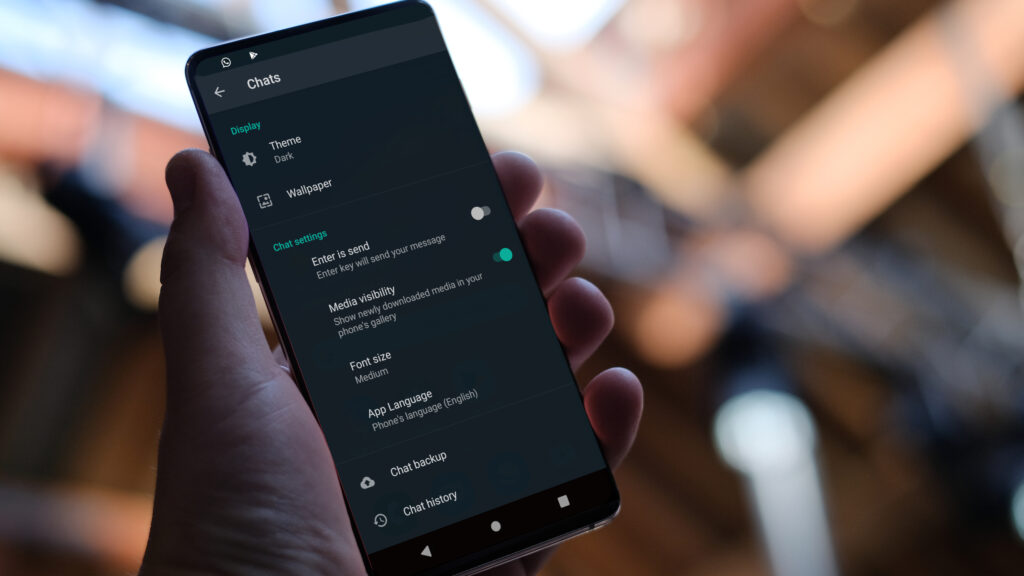
We think we can all agree that Dark mode is the best thing that ever happened to mobile phones. Now, that could be a bit of an overstatement, but still – who doesn’t love a dark mode?
Well, we, for instance, didn’t really enjoy WhatsApp’s dark mode for a very long time. It just didn’t look good. Sure, it was darker, but it still looked weird and kind of dull. The grey was way too bright, the green was off and so on.
Fortunately, as time went by, the developers fixed this problem and introduced us to Wallpaper Dimming. To make your wallpaper darker, all you have to do is go into the Settings tab, enter the Chats tab, and click on the Wallpaper. From there, you’ll see your chosen wallpaper and a dimming slider underneath it. With a Wallpaper dimming slider, you can turn any wallpaper pitch black.
Also, you can set this up for every contact individually if you want to.
6. Hide Your Profile Picture
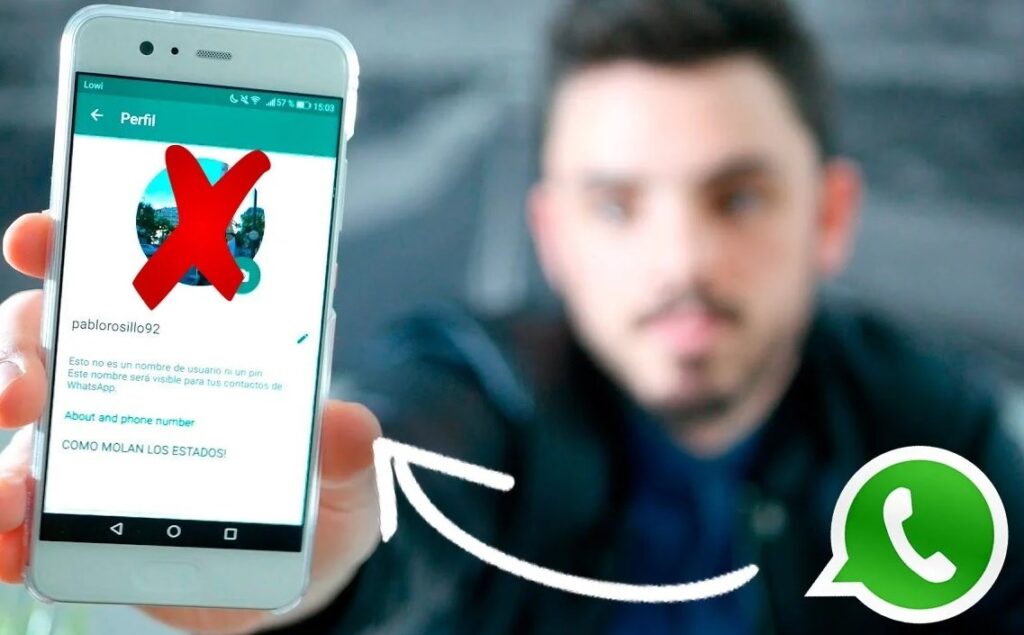
Now, you could just not upload an image for your profile, but that would be ludicrous. Instead, what you can do if you want to hide your pic from peeping Toms, is head to Settings, then Account, then Privacy. From there, you can select whether you want to show your profile photo to everyone, just your contacts or nobody at all. Pretty neat, right?
Conclusion:
There you have it. Those were the six tips and tricks in WhatsApp that you probably didn’t know about. Naturally, there are loads of other things you can do, but we’ll save that for another occasion. For now, we hope this was enough.